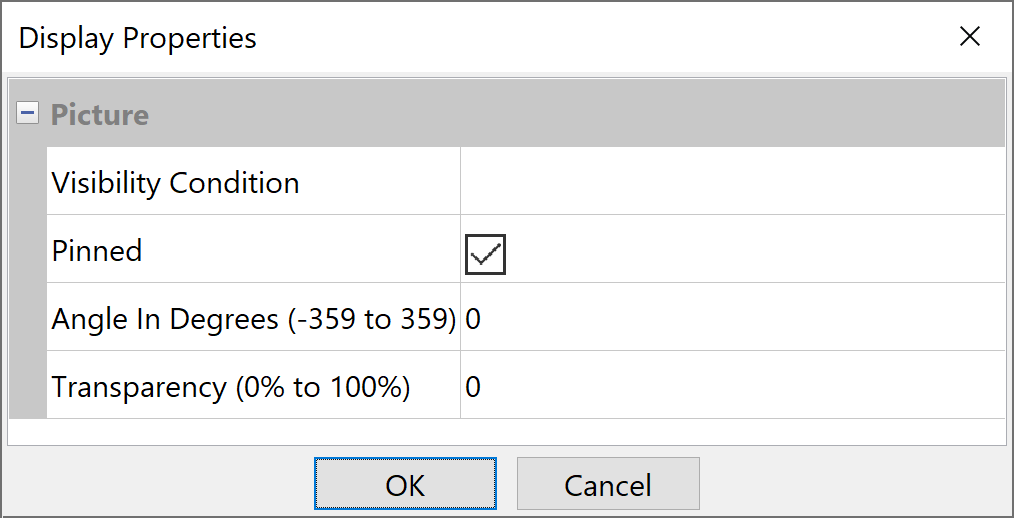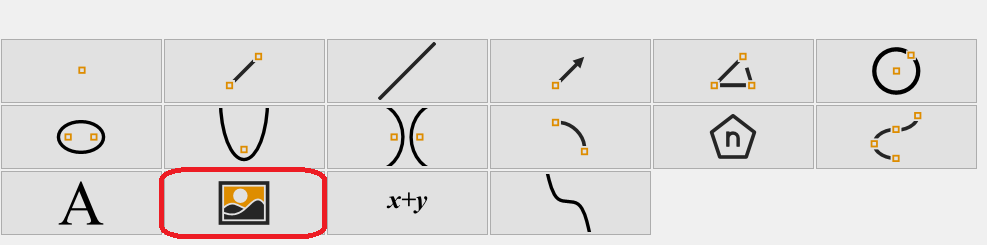
Liven up your examples with a picture or two, or use an image for reference points in your drawing. Here's how:
- Click the Picture icon
 in the Draw toolbox or select Picture from the Draw menu.
in the Draw toolbox or select Picture from the Draw menu. - Click and drag the cursor to delimit the area where you want to place the picture.
- Find your image in the Select Image File dialog. Image formats include: .bmp, .gif, .jpg, .pcx, .png, and .tif
- After entering an image, you will be in Select
 mode.
mode.
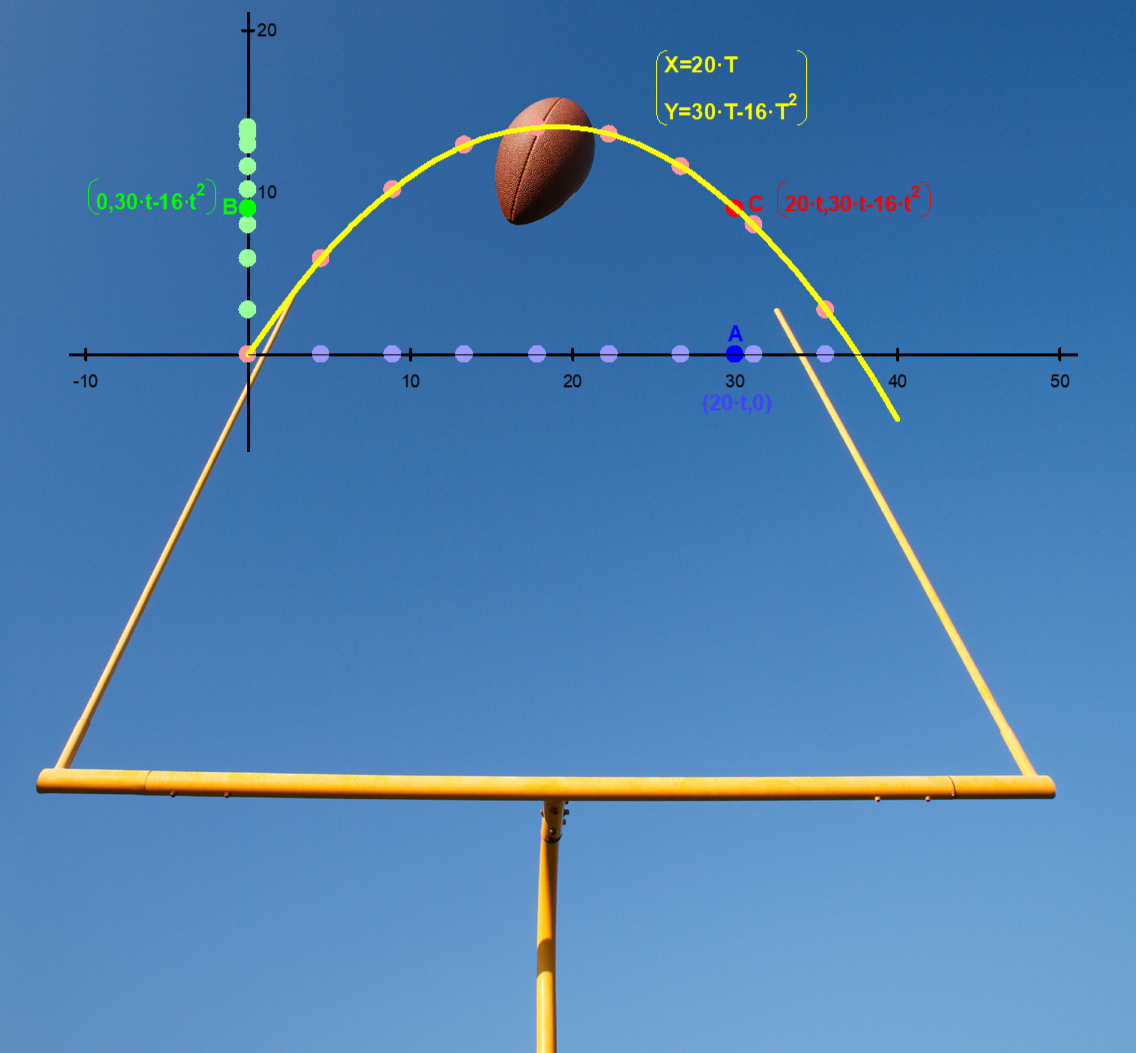
Pictures are always inserted under your drawing objects, so you can add a picture at any time.
In Select ![]() mode you can move a picture, as with any drawing object.
mode you can move a picture, as with any drawing object.
The inserted picture can be rotated and the transparency level can be set in the Display Properties dialog box.
- Right click on a highlighted picture and then select All Properties
- Or select Properties from Edit menu.