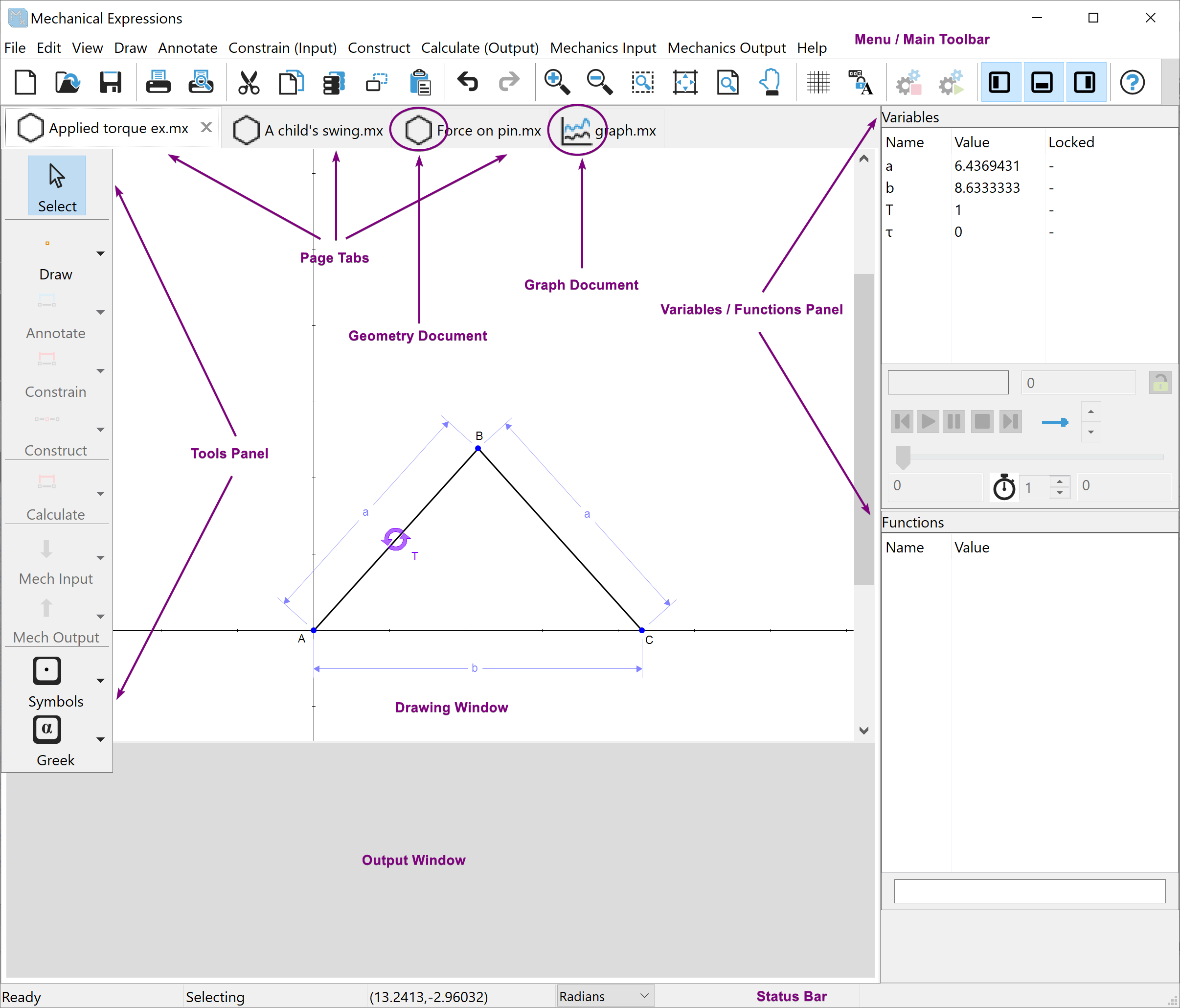Many of the options in the drop-down menu bar at the top of the screen correspond to the icons or buttons located either across the top or along the left side of the display window.
The icons at the top of the screen represent standard Windows commands, such as File, Edit, View, and Help. On the left side, the tool panel provides access to functions like Draw, Annotate, Constrain, Construct, Calculate, Symbol and Greek palette. You can show or hide this tool panel by clicking the ![]() button on the main toolbar.
button on the main toolbar.
Similarly, the Output window, which is used to display large expressions below the drawing window, can be toggled on or off by clicking the ![]() button on the main toolbar. The output window can be displayed below the drawing window to show large expressions.
button on the main toolbar. The output window can be displayed below the drawing window to show large expressions.
The status bar at the bottom of the window displays the following (from left to right):
<Menu Help> <Current Mode> <Cursor Coordinates> <Angle Mode>