Use the Context menu to chang colors of any elements in your drawing. When you select Point / Line / Fill / Text Color the 16 color pallet appears. If you don't like the color choices you can edit the list in 2 ways.
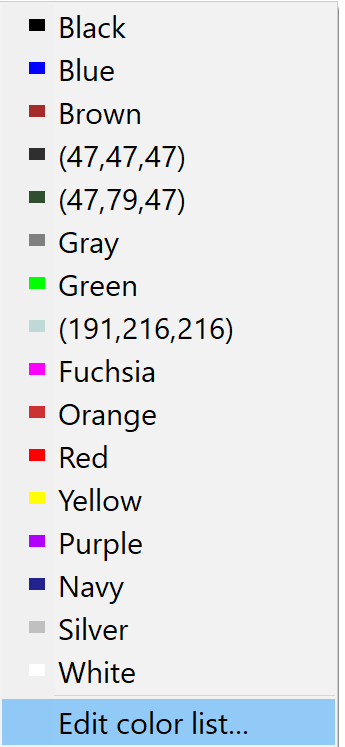
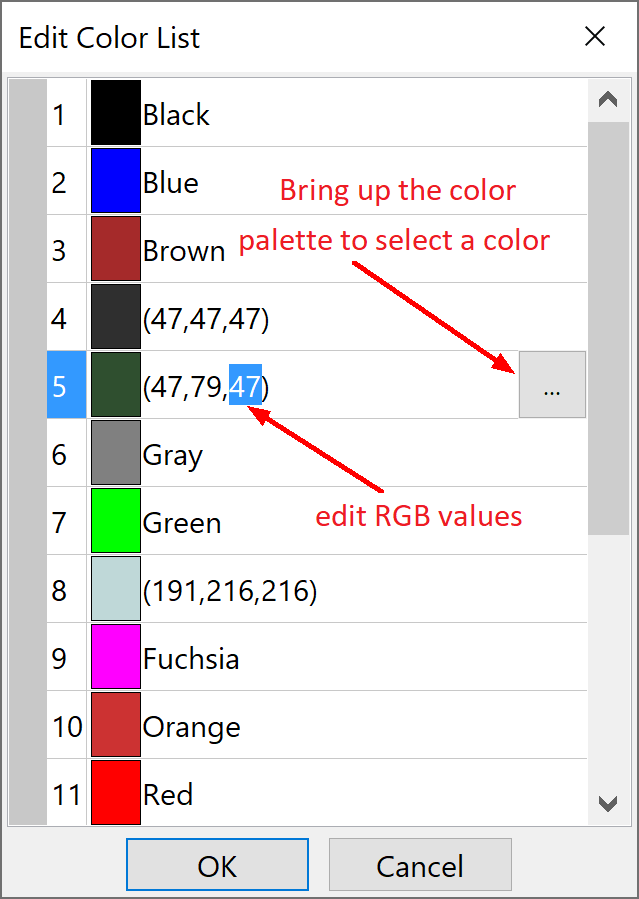
First click the Edit color list, then:
- change the RGB values in the list or
- click the
 to bring up the color pallet and select a replacement color
to bring up the color pallet and select a replacement color
Here are the steps for creating a color in the color pallet and replacing it in the list:
- Click the color to be replaced from the Custom colors.
- Move the cursor (click-and-drag) in the pallet to select your color
- Adjust the Luminance by dragging the slider on the right side of the pallet or changing the value in the data window. You can also adjust the color by changing other values in the data windows - Hue, Saturation and RGB.
- Check the resulting color in the Color/Solid box. Readjust if necessary.
- Click Add to Custom Colors to replace the selected Custom color.
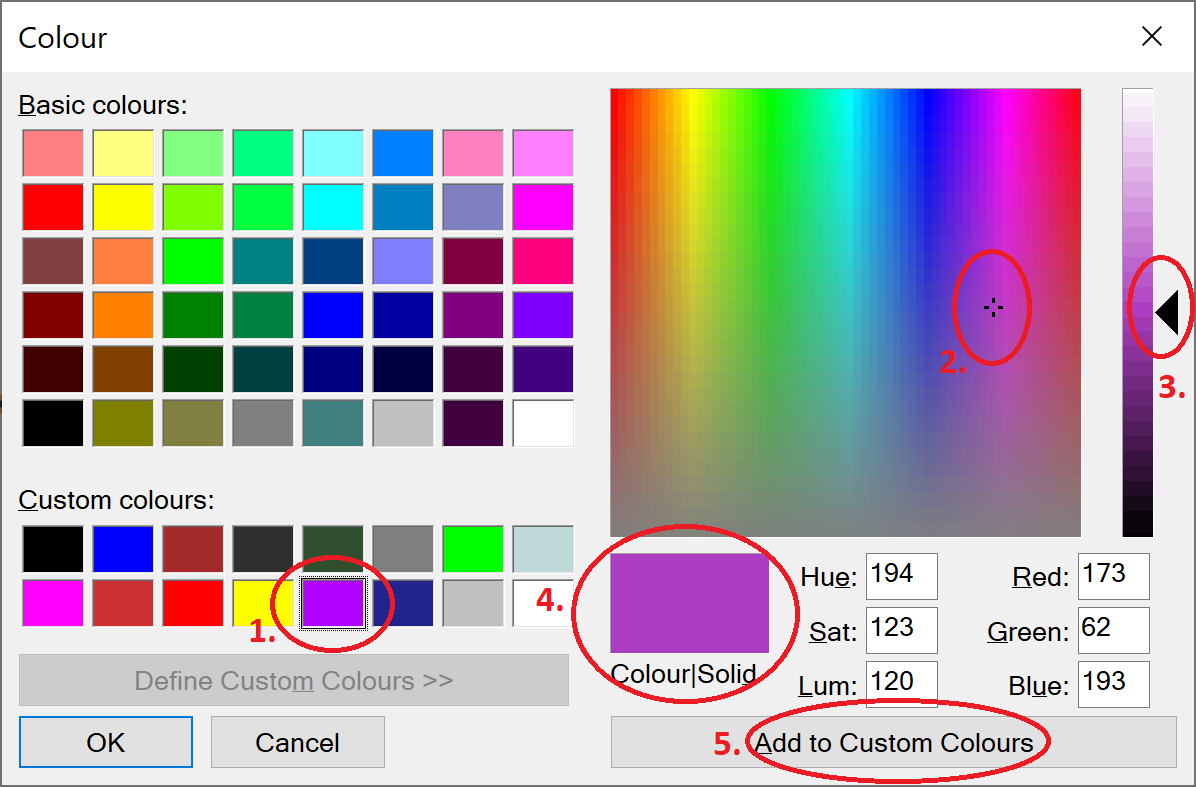
You can return to step 1. to change another color in the list.
Click OK to return to the Edit Color List dialog with your new replacement color(s), or Cancel change your mind and use the Color List as it was.
The new Color List will be saved until you change it again.