You can select one or more points to see a trace of their path when dragging or moving the diagram. Here are the steps:
- select the point(s) to trace
- right-click to get the Context menu
- Select Point Properties / Point Trace / Yes
Click-and-drag or animate the drawing to see the trace. When you click again (or animate again) the last trace disappears and a new one is created. The difference between constructing a Locus and drawing a Point Trace is the Locus creates a mathematical expression, a Point Trace does not.
A nice example of the Point Trace is the pantograph.
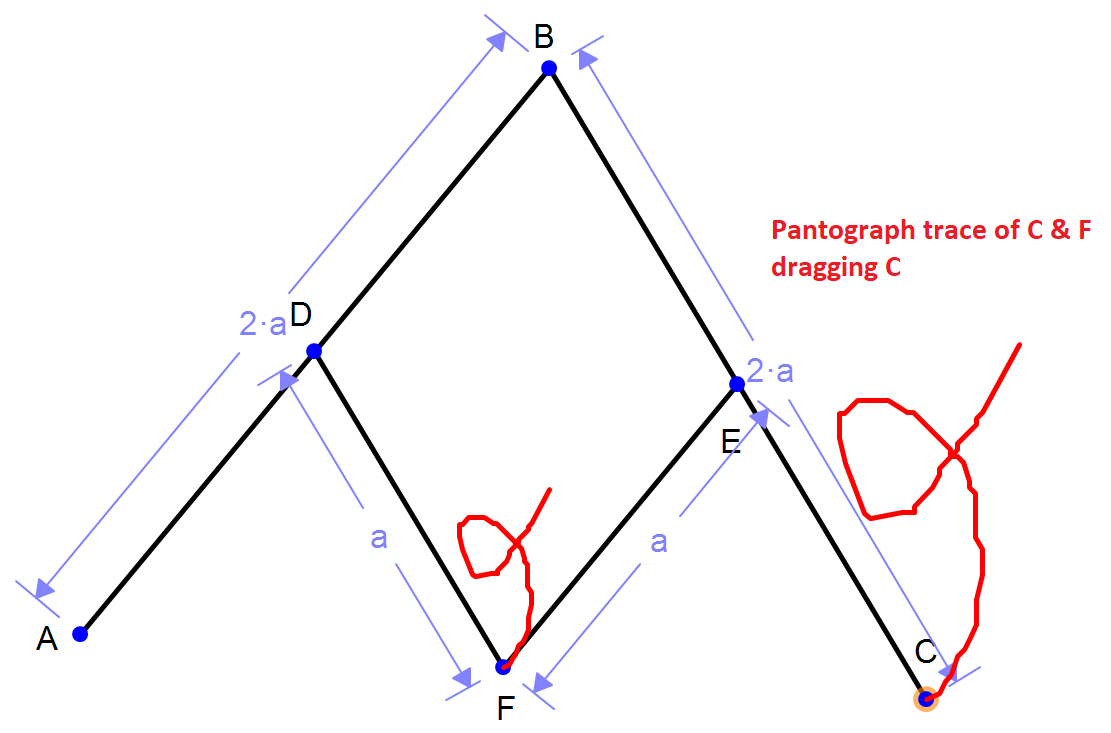
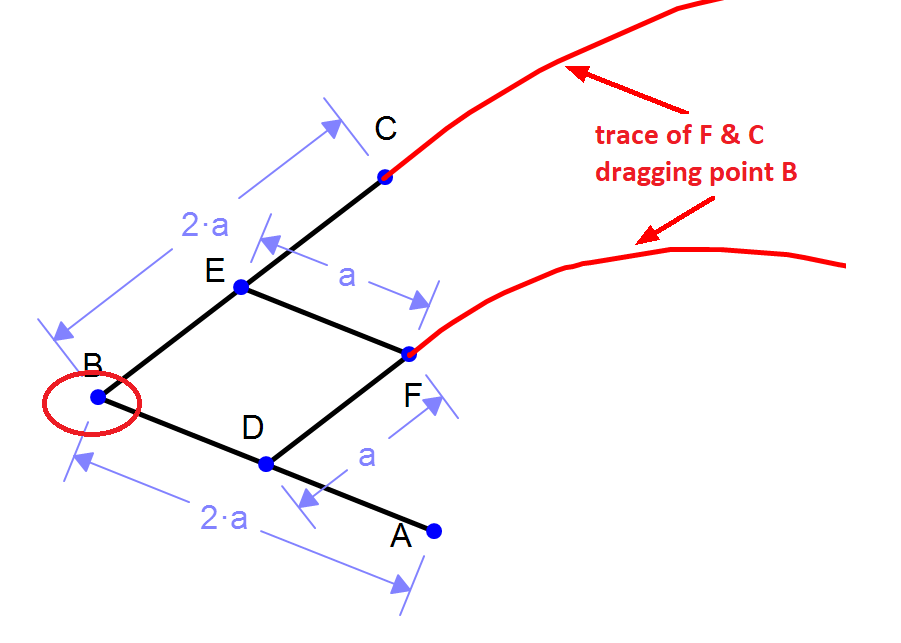
The trace color can be changed from the Context menu under Line Properties / Line Color.