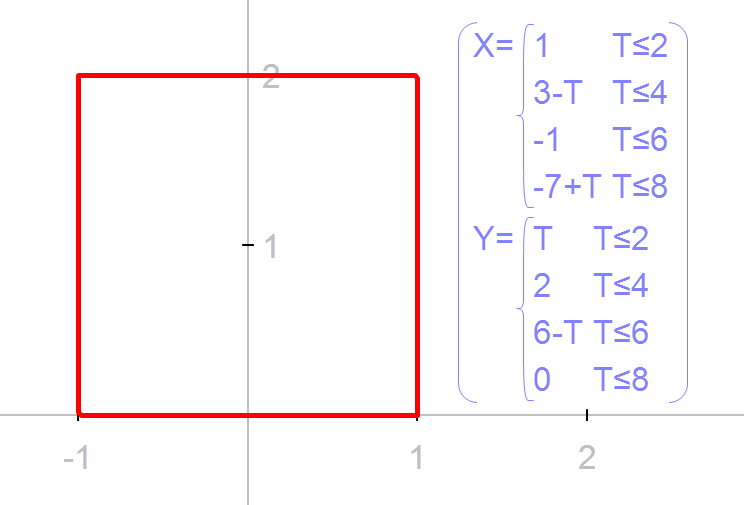Any of the functions available in Mechanical Expressions can be piecewise, including parametric functions. Take this square for example.
- Click the Draw / Function tool

- Select Parametric from the drop down Type window.
- Enter the first value (side) for the square and the range for the parameter values - hit enter. Don't worry about the shape of the function, it's not defined yet.
- Double-click the function and select the x value
- Click the Piecewise icon
- Enter the x values for each side of the square. When you run out of gray boxes, click the Piecewise icon again to get another row.
- Now do the same for the y value, select the T parameter and click the Piecewise icon 3 times. Use the arrow keys on your keyboard or your mouse to move to the next gray box.
Here is the function: