Select Preferences from the Edit menu (or in the Mac version, Mechanical Expressions / Preferences...) to modify the program's general defaults. Mechanics defaults are set separately under Edit / Mechanics Environment.
The default settings are grouped by type, listed on the left side of the Preferences dialog. Click the icon to display the desired page.
These settings are also available for editing a selected object or group of objects individually without changing the defaults, using the Selection Context Menu.
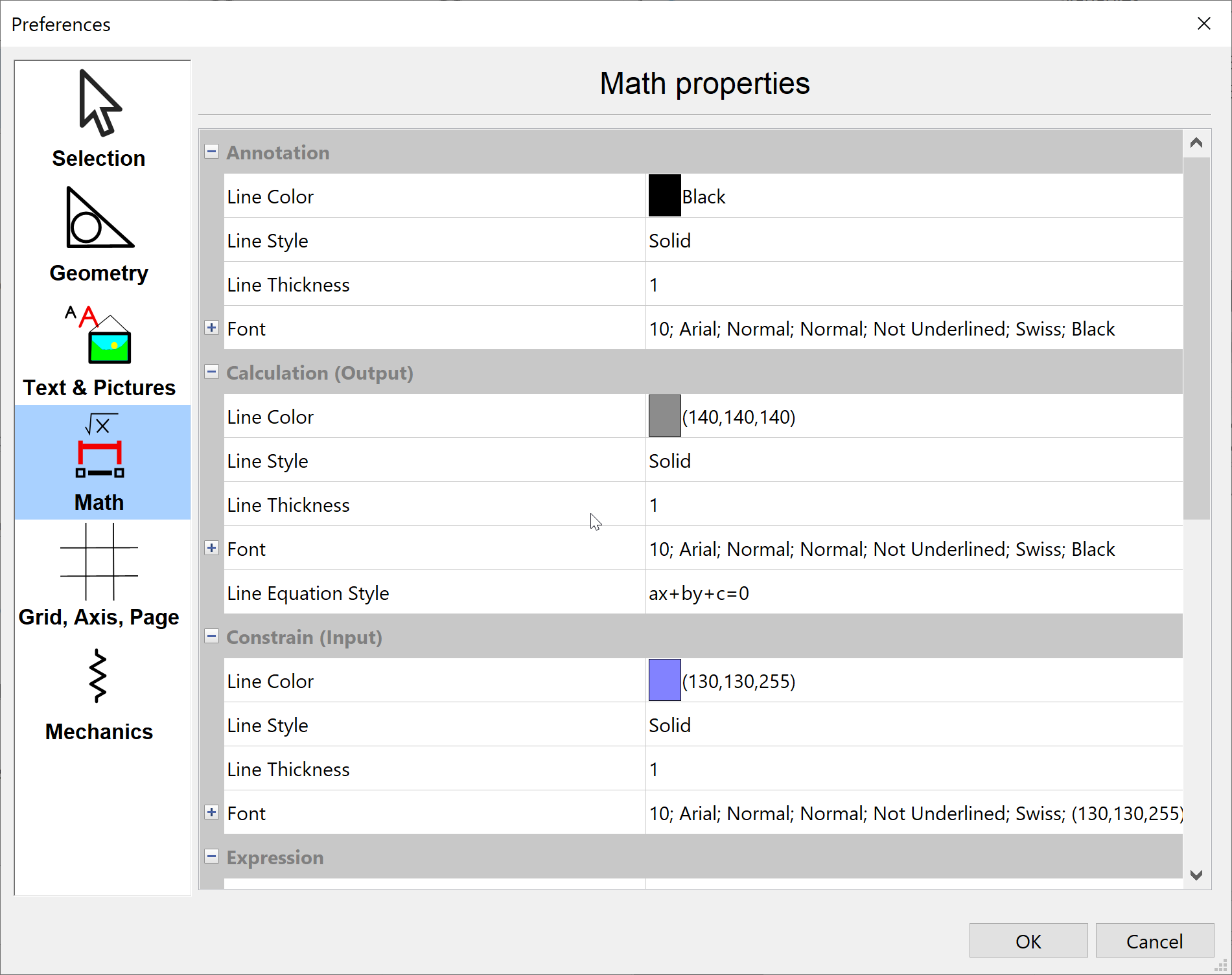
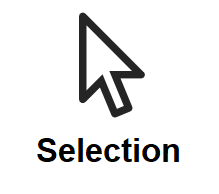 |
set the line color and style for each selection type. |
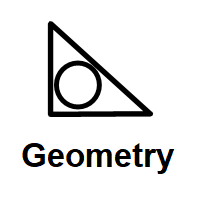 |
set font related properties for labels; color and size / style for other geometric elements. |
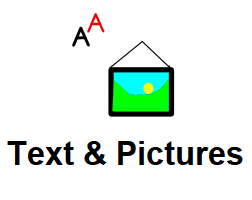 |
set font properties for text, the rotation angle and the transparency level of an inserted picture, and the Pinned state for Text and Pictures. Pinned Text and Pictures will not move relative to the Page Boundaries as the result of a Scale operation. |
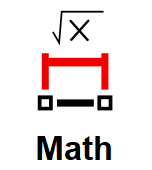 |
set the properties for alphanumeric input and output; mathematical calculation defaults. |
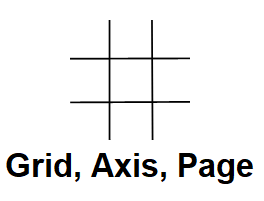 |
set properties of the Major and Minor Grid, the coordinate Axes, the drawing's background color, and the Page Boundary lines. |
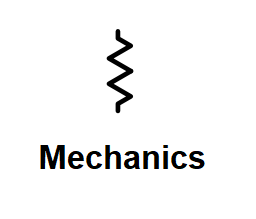 |
set font related properties for mechanics input and output expressions; color and size / style for other mechanics elements. |
To see the possible values for each property, click the row. An icon will appear at the right end of the row (except the Point Size selection under the Font property -you can enter the point size directly).
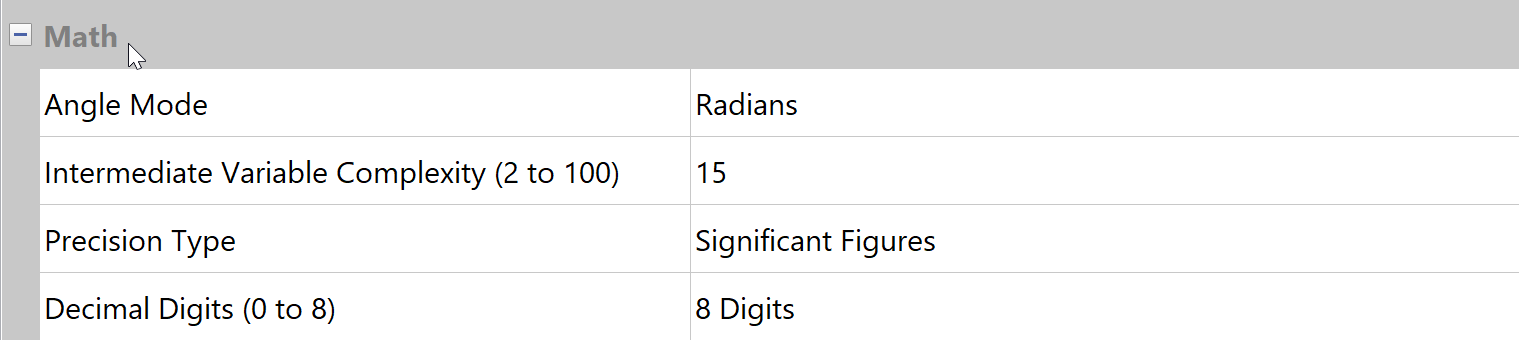
Click the icon to display the selection dialog ![]() or drop-down menu of choices
or drop-down menu of choices ![]() .
.
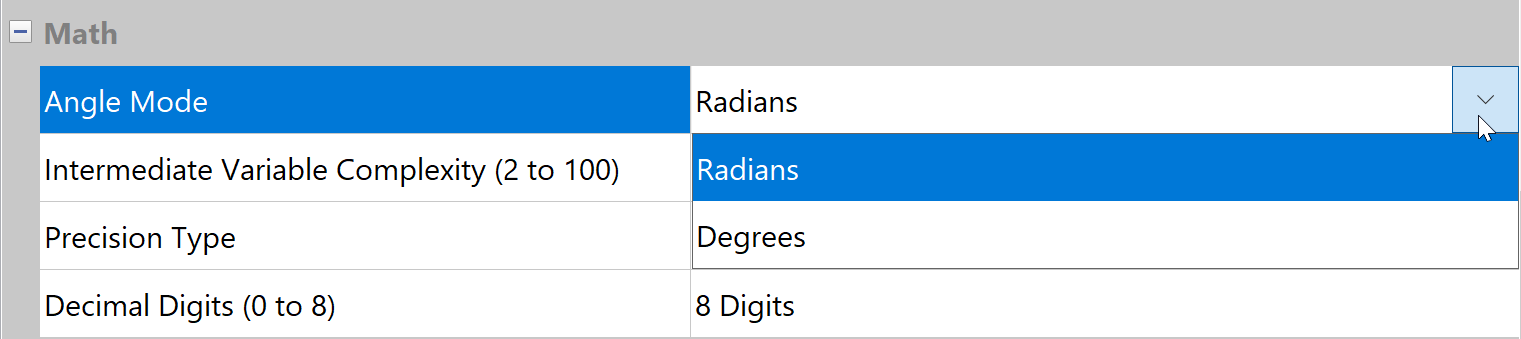
Changing a default for a type of drawing entity will apply to all entities of that type except ones whose properties have been individually set, by selecting it and then choosing Edit / Properties or right clicking All Properties from the Selection Context menu. Likewise, text, pictures or expressions that were individually pinned ![]() or unpinned
or unpinned ![]() will not be affected by changes to the default Pinned settings.
will not be affected by changes to the default Pinned settings.