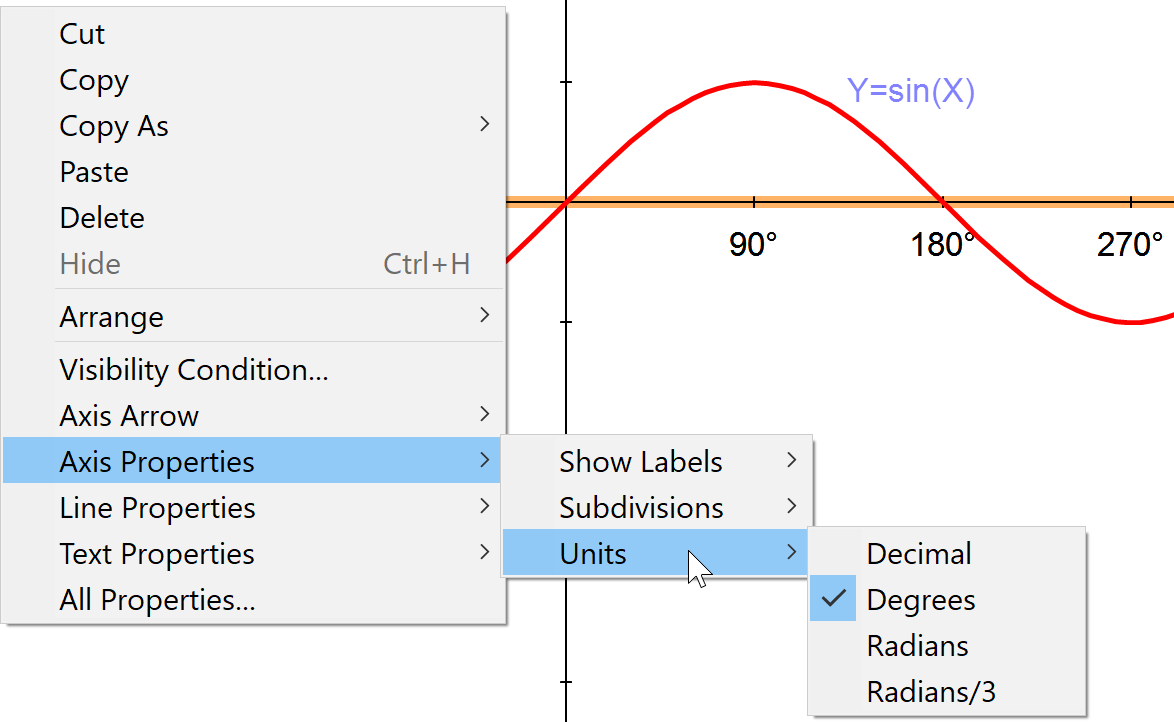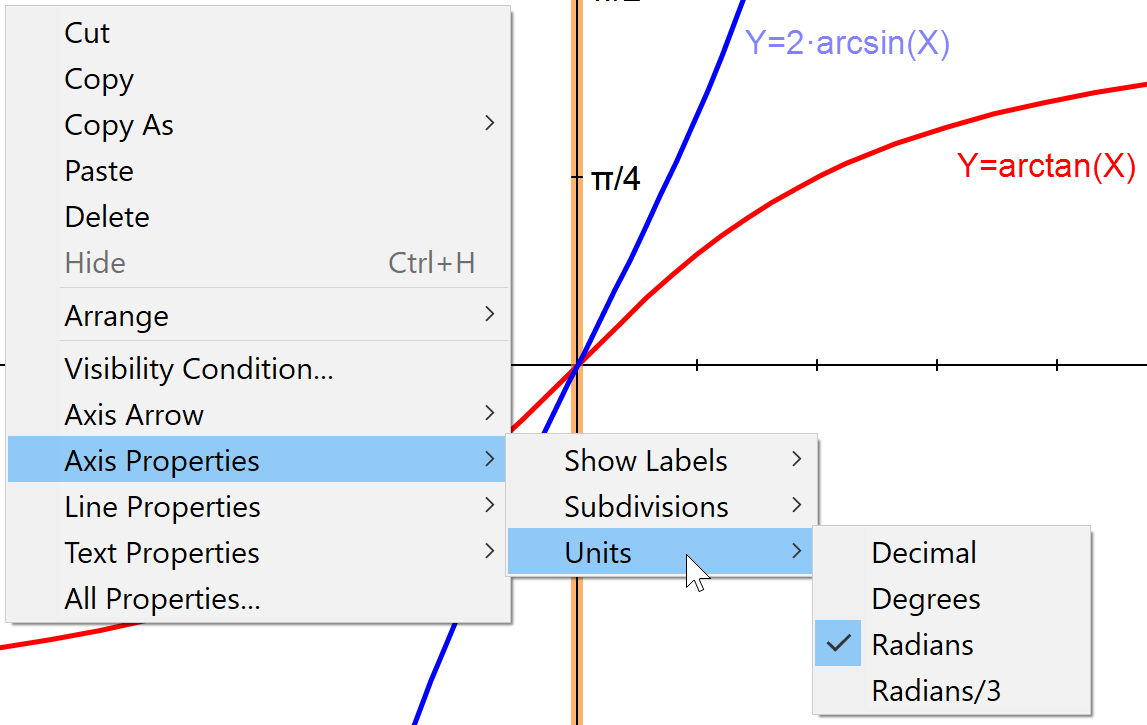The Axes Display can be set in the default settings, Edit / Preferences under the Grid, Axis, Page tab, or you can change them for an individual drawing from the Selection Context menu.
To invoke the Selection Context menu:
- Select one or both axes
- Right click the mouse
Submenu choices include:
- Axis Arrow - which lets you put arrowheads and / or labels on the selected axes.
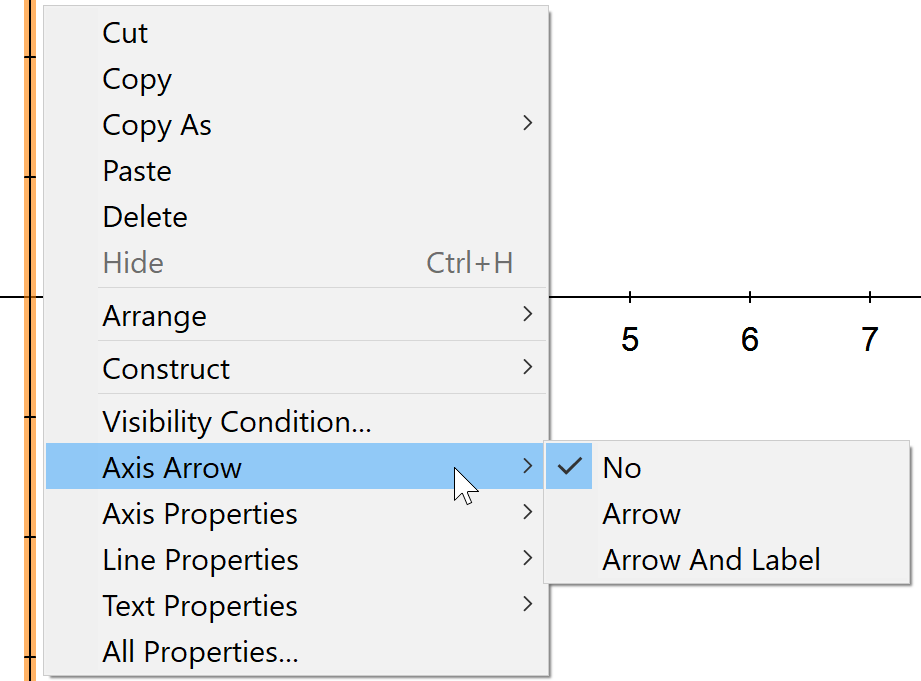
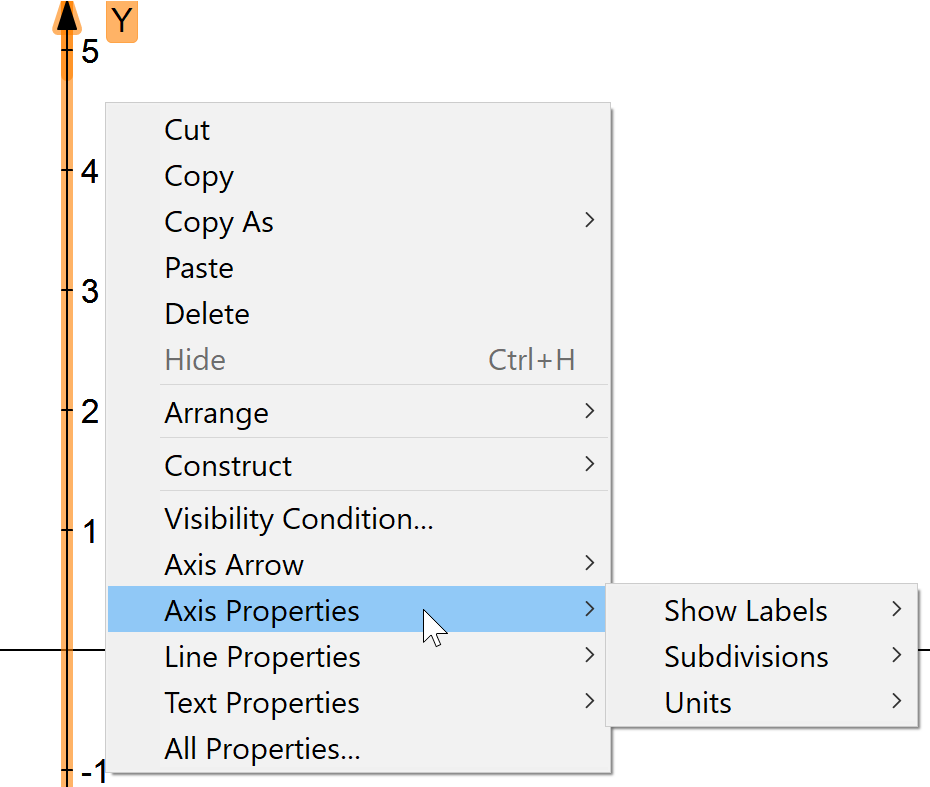
- All Properties - brings up the Display Properties dialog for the axes.
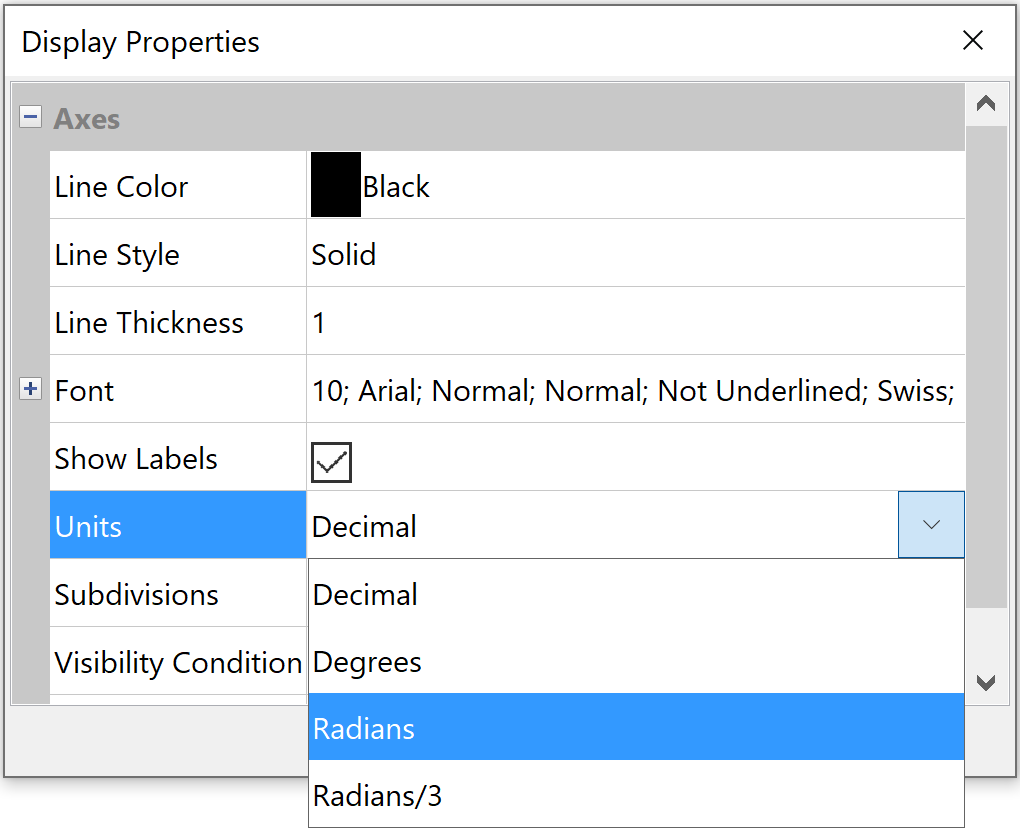
You can configure the X and Y axes in many ways. There are the usual attributes of lines and text.
- Show Labels - these are the unit labels which can be selected as shown in the dialog above. You may want to hide these if they obscure part of your drawing.
- To turn labels off select one or both axes and click the checkbox (unchecked).
- To turn labels on again, make your selection and click the box to display the checkmark (it's a toggle).
- Units - can be set to the usual decimal, but with trig functions you may find the Degrees or Radians units more appropriate.
![]() No matter what your units, for trig functions, don't forget to set your Angle Mode to Radians on the status bar.
No matter what your units, for trig functions, don't forget to set your Angle Mode to Radians on the status bar.