The Draw toolbox contains the drawing commands and the Selection Arrow. The drawing commands can also be invoked from the Draw menu.
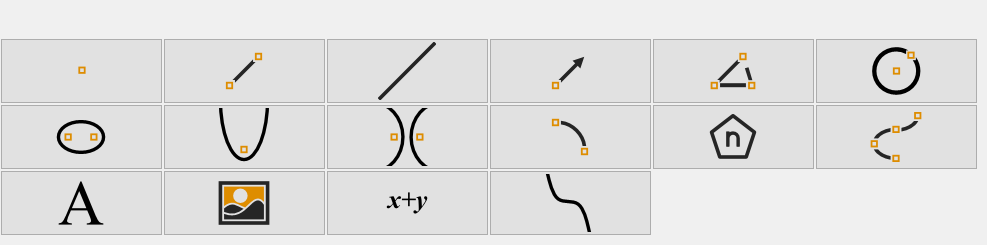
Unlike commands in the other toolboxes, Drawing commands are always available and require no pre-selection. Many of the commands are active until you change to a different one or press the Esc key or click the selection arrow ![]() , e.g. you can make multiple points until you select another tool or press esc. The selection mode, indicated by the selection arrow cursor,
, e.g. you can make multiple points until you select another tool or press esc. The selection mode, indicated by the selection arrow cursor, ![]() , is used for invoking all other commands. You can find the active command mode by noting which button is pressed or looking at the current mode on the status bar.
, is used for invoking all other commands. You can find the active command mode by noting which button is pressed or looking at the current mode on the status bar.
Click a link below to get more information on the command.
|
|
|
|
|
|
|
|
|
|
|
|
|
|
|
|
|
|
|
|
Before you start your drawing, select Edit / Preferences / Geometry to set various attributes, such as line color / style, fill color / style and transparency level, of the various drawing elements.
You can change the attributes of individual drawing elements by selecting them, right click the mouse, and choose All Properties from the context menu.